 Conducting an event soon? Whether you're having a school fair, sporting event or a gathering that needs an RSVP from attendees, it is important to have participants register. Traditionally, registrations are done on paper. But what if participants use QR codes to let them sign up for these events?
Google Sites is a free website builder that lets you effortlessly create and share landing pages with your customers. This tool makes it easier for a user to lay out the pages without the need for coding. With QR Stuff, you can connect the page you created using Google Sites through the use of QR codes.
How To Create Event Sign-Up Pages In Google Sites
The new Google Sites makes building your landing page a whole lot easier, allowing you to accomplish more projects in the long run. It provides a ready-made platform that consists of a drag and drop feature for all the materials you need for your event.
Event pages often need to have sign-up forms in the layout to collect important information from participants. Google Forms can be embedded in your website, which can then be linked through a QR code.
Conducting an event soon? Whether you're having a school fair, sporting event or a gathering that needs an RSVP from attendees, it is important to have participants register. Traditionally, registrations are done on paper. But what if participants use QR codes to let them sign up for these events?
Google Sites is a free website builder that lets you effortlessly create and share landing pages with your customers. This tool makes it easier for a user to lay out the pages without the need for coding. With QR Stuff, you can connect the page you created using Google Sites through the use of QR codes.
How To Create Event Sign-Up Pages In Google Sites
The new Google Sites makes building your landing page a whole lot easier, allowing you to accomplish more projects in the long run. It provides a ready-made platform that consists of a drag and drop feature for all the materials you need for your event.
Event pages often need to have sign-up forms in the layout to collect important information from participants. Google Forms can be embedded in your website, which can then be linked through a QR code.
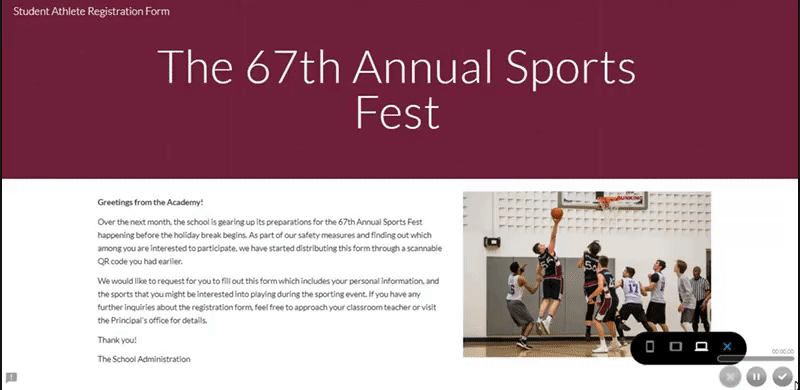 1. Create Your Site. To get started on Google Sites and begin creating the website, click the plus sign button located on the upper left-hand corner of your screen. You'll be directed to an Untitled page, so you must enter a unique name to keep track of your site. This site document name is only viewable by you, and by others after you have published the site. Take note that you need to have two or more pages in your website for the site name to appear.
1. Create Your Site. To get started on Google Sites and begin creating the website, click the plus sign button located on the upper left-hand corner of your screen. You'll be directed to an Untitled page, so you must enter a unique name to keep track of your site. This site document name is only viewable by you, and by others after you have published the site. Take note that you need to have two or more pages in your website for the site name to appear.
 2. Select A Theme. The appearance of your website means a lot. Select from any theme in the Google Sites gallery, which goes along with adjusting font styles, colours and backgrounds.
2. Select A Theme. The appearance of your website means a lot. Select from any theme in the Google Sites gallery, which goes along with adjusting font styles, colours and backgrounds.
 3. Add Content. Click "Insert" or double-click on the portion of the page where you want to add content. You can add forms, text boxes, URLs of other web pages, photos, videos, documents and files from Google Drive or Google Embeds.
3. Add Content. Click "Insert" or double-click on the portion of the page where you want to add content. You can add forms, text boxes, URLs of other web pages, photos, videos, documents and files from Google Drive or Google Embeds.
 4. Publish Your Site. Click "Publish" and be re-directed to a pop-up box where you have to enter a unique name to the end of your URL. The URL is editable anytime, provided that no other users have registered those particular words in the web domain. Preview your site's URL to confirm that your site published correctly. There are more functionalities on Google Sites waiting to be explored.
4. Publish Your Site. Click "Publish" and be re-directed to a pop-up box where you have to enter a unique name to the end of your URL. The URL is editable anytime, provided that no other users have registered those particular words in the web domain. Preview your site's URL to confirm that your site published correctly. There are more functionalities on Google Sites waiting to be explored.
 Using Google Forms
Using Google Forms
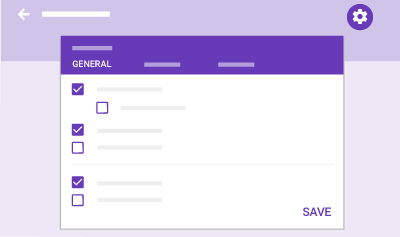 To include the sign-up page for your event, it is highly recommended to use Google Forms. First, log in to your account and once signed in, click the plus button and wait to be re-directed to the template. Or, you may choose from other existing templates on the platform.
Place the title of the form and add questions as you would like. Questions can be in the form of multiple choices, checkboxes or a drop-down. You may also choose to format the answer in a short statement, an entire paragraph, or in date and time.
To include the sign-up page for your event, it is highly recommended to use Google Forms. First, log in to your account and once signed in, click the plus button and wait to be re-directed to the template. Or, you may choose from other existing templates on the platform.
Place the title of the form and add questions as you would like. Questions can be in the form of multiple choices, checkboxes or a drop-down. You may also choose to format the answer in a short statement, an entire paragraph, or in date and time.
 Once done, the sign-up form you just created is automatically saved on Google Drive so you can add the Google Forms sign-up to your Google Sites as you connect them with your QR codes.
How To Create A QR Code For Events Using Google Sites
1. Go to https://www.qrstuff.com/?type=websiteurl and have the “Website URL” data type pre-selected from the Data Type section.
Once done, the sign-up form you just created is automatically saved on Google Drive so you can add the Google Forms sign-up to your Google Sites as you connect them with your QR codes.
How To Create A QR Code For Events Using Google Sites
1. Go to https://www.qrstuff.com/?type=websiteurl and have the “Website URL” data type pre-selected from the Data Type section. 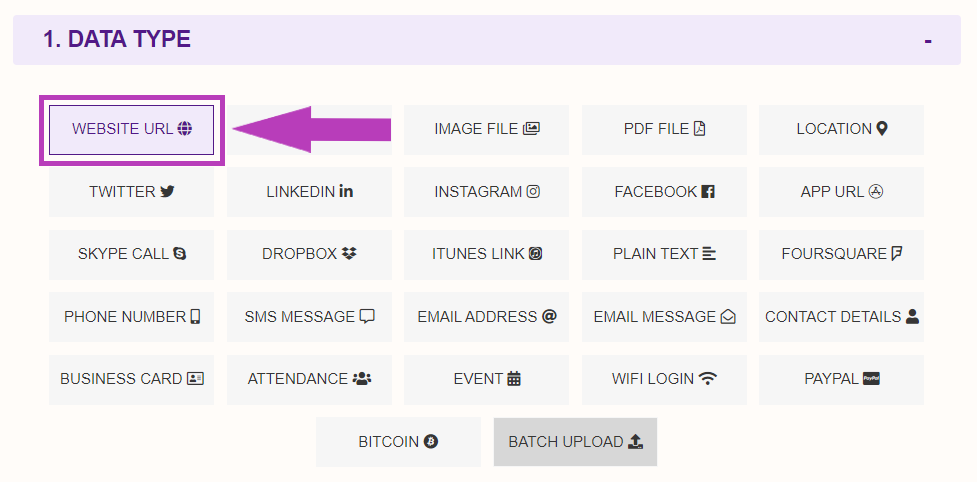 2. In the Content section, enter the Google Sites URL for your event page. Make sure that the URL contains the sign-up you earlier created via Google Forms.
2. In the Content section, enter the Google Sites URL for your event page. Make sure that the URL contains the sign-up you earlier created via Google Forms.
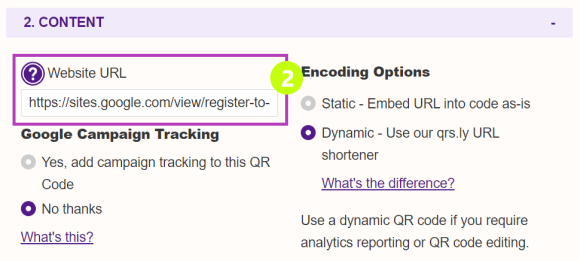 3. Select the foreground colour for your QR code in the Style section. If you’re a paid subscriber, you will also be able to set the image size, resolution, output file type (PNG, JPG, TIF, EPS, SVG, PDF or DXF) and error correction level. Paid subscribers can also choose a QR code template from a variety of available designs in the gallery.
4. Click the “Download QR Code” button and your landing page QR code is ready for use.
3. Select the foreground colour for your QR code in the Style section. If you’re a paid subscriber, you will also be able to set the image size, resolution, output file type (PNG, JPG, TIF, EPS, SVG, PDF or DXF) and error correction level. Paid subscribers can also choose a QR code template from a variety of available designs in the gallery.
4. Click the “Download QR Code” button and your landing page QR code is ready for use.
 Make It A Bit Fancy
Make It A Bit Fancy
 While free users can change the foreground colour of their QR code, paid subscribers have the ability to also change the appearance of the QR code image and embed a logo or image in its centre. Just use the steps outlined above to create your Website URL QR code for your event registration page, and then, before you download your finished QR code, click the “Style Your QR Code” button to change its appearance.
Here is an example that shows what could be done to the Website URL QR code created above using our QR Code Styling feature. Our styling interface allows you to make your QR code more visually distinctive and, by embedding a suitable image, perhaps more intuitive as well. Read our blog post on QR Code Styling for more details about how to use this feature.
While free users can change the foreground colour of their QR code, paid subscribers have the ability to also change the appearance of the QR code image and embed a logo or image in its centre. Just use the steps outlined above to create your Website URL QR code for your event registration page, and then, before you download your finished QR code, click the “Style Your QR Code” button to change its appearance.
Here is an example that shows what could be done to the Website URL QR code created above using our QR Code Styling feature. Our styling interface allows you to make your QR code more visually distinctive and, by embedding a suitable image, perhaps more intuitive as well. Read our blog post on QR Code Styling for more details about how to use this feature.
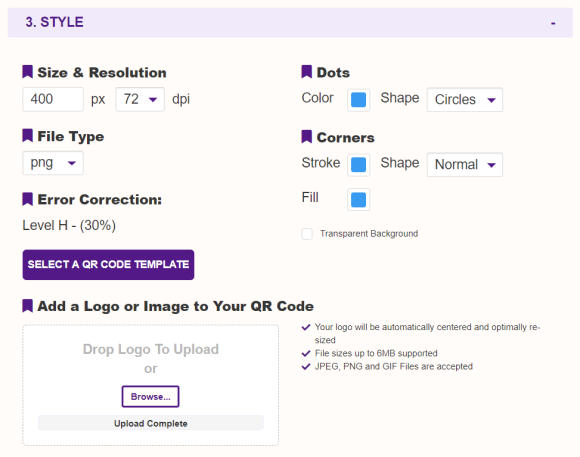 See It In Action
See It In Action
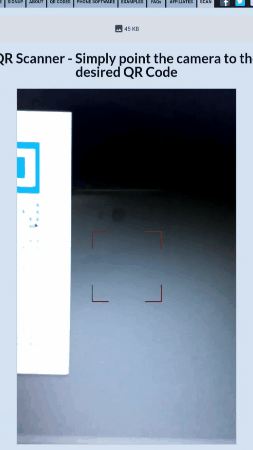
Subscribe For More QR Stuff! Become a QR Stuff paid subscriber and get unlimited QR codes, unlimited scans, analytics reporting, editable dynamic QR codes, high resolution and vector QR code images, batch processing, password-protected QR codes, QR code styling, QR code pausing and scheduling and more, for one low subscription fee. Full subscriptions start from just $11.95 per month (lower monthly rates for longer periods). Subscribe now.

0 Comment on ‘QR Codes For Event Sign-Up Pages’